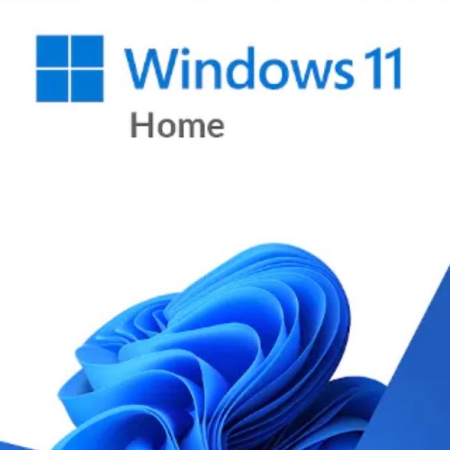Windows 11 activation
The activation steps for Windows 11 are the same for all editions, including Home and Pro. To activate Windows 11, you will need to have a valid product key. You can purchase a product key from the Microsoft Store or from a third-party retailer.
Once you have a product key, you can activate Windows 11 using the following steps:
- Open the Settings app.
- Click System.
- Click Activation.
- Under Activate Windows, click Change product key.
- Enter your product key and click Next.
- Windows will activate automatically.
If you do not have a product key, you can still install and use Windows 11, but you will not be able to use some features, such as personalizing your computer and receiving updates.
Here are some additional tips for activating Windows 11:
- Make sure that you are entering your product key correctly. Product keys are usually 25 characters long and contain a mix of letters and numbers.
- If you are having trouble activating Windows 11, you can try the following:
- Check your internet connection and make sure that you are able to access Microsoft’s servers.
- Try restarting your computer.
- Try activating Windows 11 from a different computer.
- Contact Microsoft support for assistance.
If you have a digital license for Windows 11, you will not need to enter a product key. Windows will automatically activate when you sign in with your Microsoft account.
To check if you have a digital license for Windows 11:
- Open the Settings app.
- Click System.
- Click Activation.
- Under Activation, check to see if it says Windows is activated with a digital license linked to your Microsoft account.
If it does, you do not need to do anything else. Windows is already activated.
- Display 15 Products per page