Office 365
To activate Office 365, you will need to sign in with a Microsoft account. If you have a Microsoft account, you can use that account to sign in and activate Office 365. If you do not have a Microsoft account, you can create one for free.
To activate Office 365:
- Go to Office.com.
- Click Sign in.
- Enter your Microsoft account email address and password, and click Sign in.
- If you do not have a Microsoft account, click Create Account and follow the instructions to create an account.
- Once you are signed in, follow the on-screen prompts to activate Office 365.
If you have a product key for Office 365, you can also use that key to activate Office 365.
To activate Office 365 with a product key:
- Go to Office.com/setup.
- Enter your product key without hyphens, and then select Next.
- Follow the prompts to finish the redemption and setup process.
Once you have activated Office 365, you can install Office on your computer and start using it.
Here are some additional tips for activating Office 365:
- Make sure that you are signed in with the correct Microsoft account. If you have multiple Microsoft accounts, be sure to sign in with the account that you used to buy or subscribe to Office 365.
- If you are activating Office 365 with a product key, make sure that you enter the product key correctly. Product keys are usually 25 characters long and contain a mix of letters and numbers.
- If you are having trouble activating Office 365, you can try the following:
- Check your internet connection and make sure that you are able to access Microsoft’s servers.
- Try restarting your computer.
- Try activating Office 365 from a different computer.
- Contact Microsoft support for assistance.
- Display 15 Products per page

 Office 365 Personal
Office 365 Personal 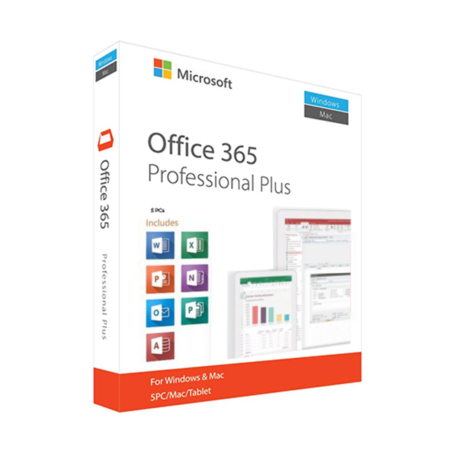 Office 365 Professional Plus
Office 365 Professional Plus
